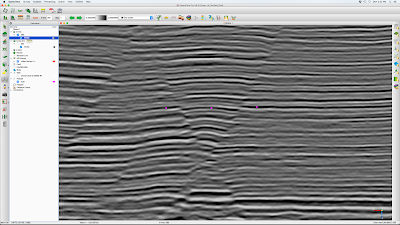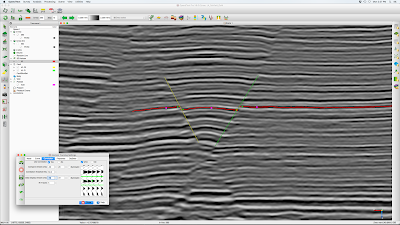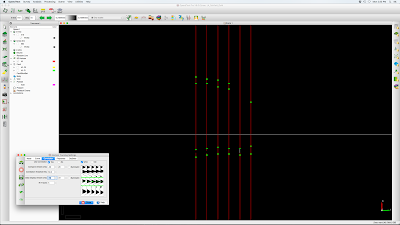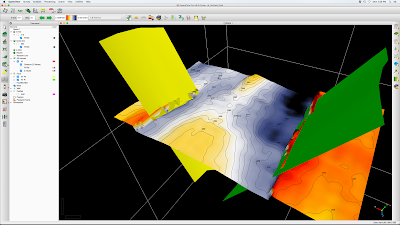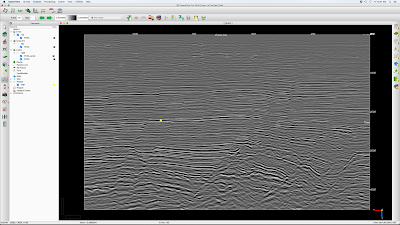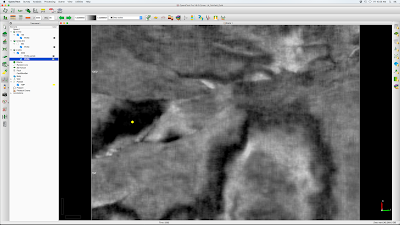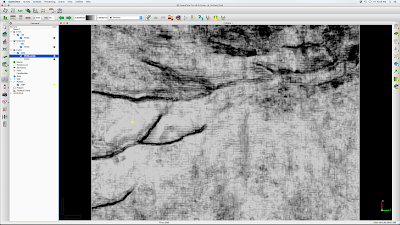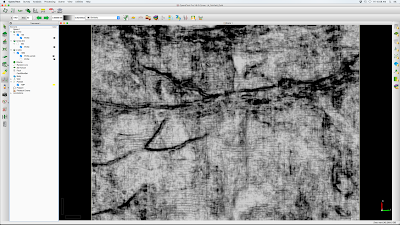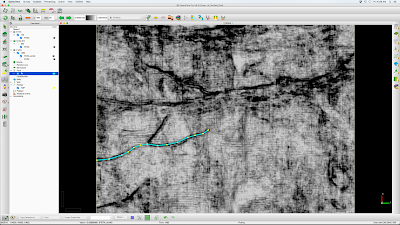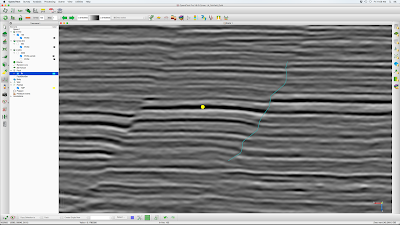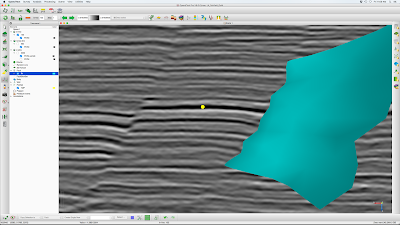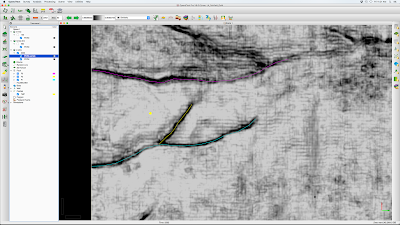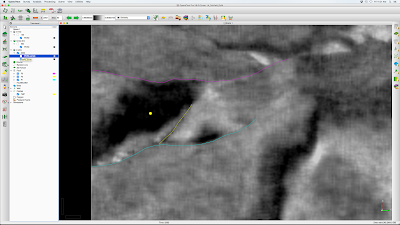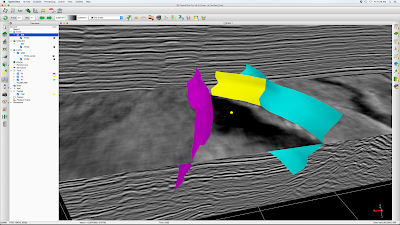We routinely track a horizon in OpendTect to make time structure and horizon amplitude maps. But we would also like to make at least a basic contoured depth map. This is the simplest possible depth map since we are using a constant velocity for depth conversion. In areas of subtle structure it should be reasonably accurate. Here is the workflow:
- This example is in the Wild Creek 3D survey, the horizon is a Lower Penn (LPenn) horizon, just below Oswego (Fig. 1) and the well is the Modica_1A-17. Even though this well is projected from 1.5 miles away, we will use it for this example. (Seismic data credit: Osage Nation Minerals Council; Well data credit: Spyglass Energy).
- Numbers we need....
- Wild Creek Survey = +1200 ft = SRD... seismic reference datum
- Modica_1A-17 = +954 ft = KB ... kelley bushing
- Event time at Modica Well = 0.533 sec = T ... reflection time
- Event depth at Modica Well = 2575 ft = MD ... measured depth from KB
- Event depth at Modica Well = 953 - 2575 = -1622 ft TVDSS ... depth sub-sea
- calculate depth conversion velocity
- V = 2*(MD - KB + SRD)/T = 2*(2575 - 953 + 1200)/0.533 = 10589 ft/s.... this is our constant velocity for depth conversion. The velocity will scale horizon times to depth from SRD. This depth will need to be subtracted from SRD to get TVDSS.
- In the project tree add your 3D horizon and make the usual time maps
- Horizon time structure with contours (Fig. 2)
- Horizon amplitude with time structure contour overlay (Fig. 3)
- On the top toolbar choose the Edit Attributes icon
- Choose the <All>/Horizon attribute for your horizon and data type and Z output. Name this attribute T_LPenn and Add As New (Fig. 4)
- Choose the <All>/Mathematics attribute for your horizon and implement the depth conversion equation TVDSS = SRD - V * T / 2 and for 'T' use T_LPenn. Name this attribute TVDSS_LPenn and Add As New (Fig. 5)
- On the project tree under the LPenn horizon add the T_LPenn attribute, then right click on T_LPenn and select Save As Horizon Data...
- On the project tree under the LPenn horizon add the TVDSS_LPenn attribute, then right click on TVDSS_LPenn and select Save As Horizon Data...
- Add contours for T_LPenn (Fig. 6) and TVDSS_LPenn (Fig. 7)
- Zoom near Modica well of TVDSS_LPenn color and contour map shows sub-sea depth near well is within 5 ft of the correct -1622 ft value (Fig. 8)
 |
| Figure 1. LPenn event (red) and Modica well with formation tops |
 |
| Figure 2. LPenn time structure (color and 4 ms contours) |
 |
| Figure 3. LPenn amplitude and time structure contours |
 |
| Figure 4. Horizon attribute defining T_LPenn |
 |
| Figure 5. Mathematics attribute defining TVDSS_LPenn |
 |
| Figure 6. LPenn time structure (T_LPenn) with 2 msec contours |
 |
| Figure 7. LPenn TVDSS with 10 ft contours |
 |
| Figure 8. Zoom LPenn TVDSS with 5 ft contours |