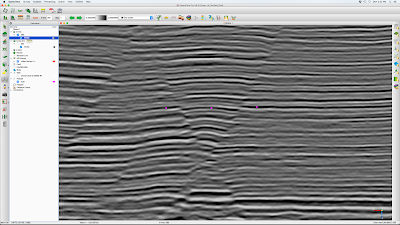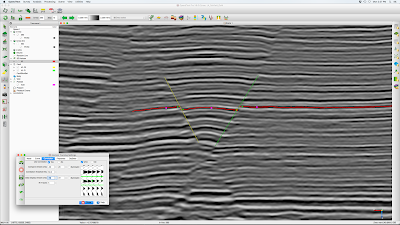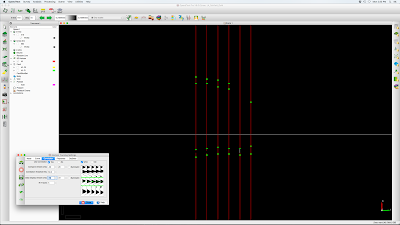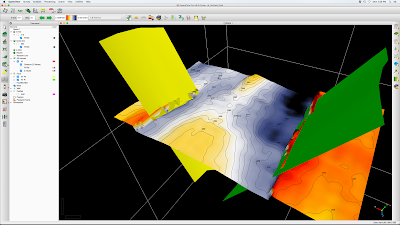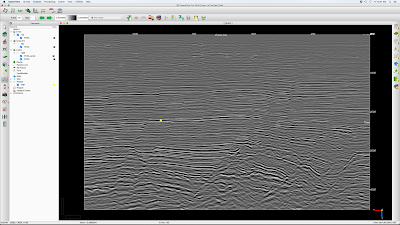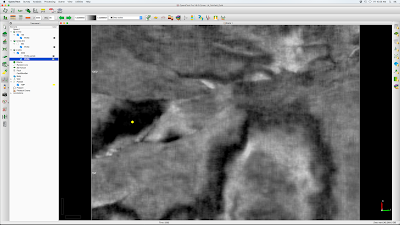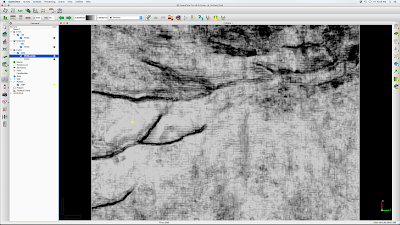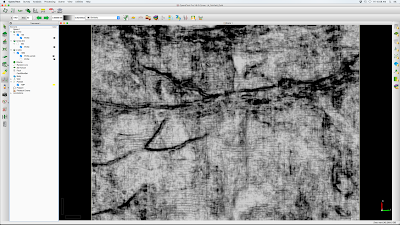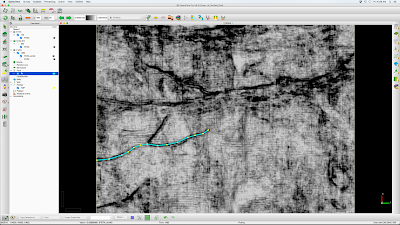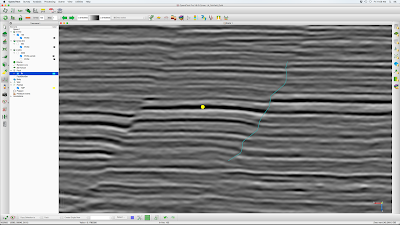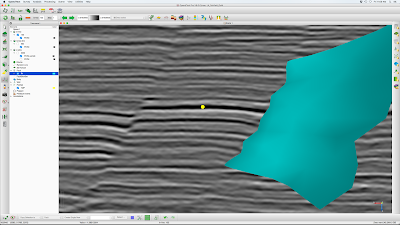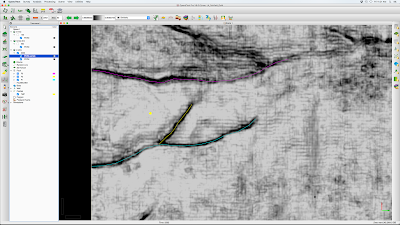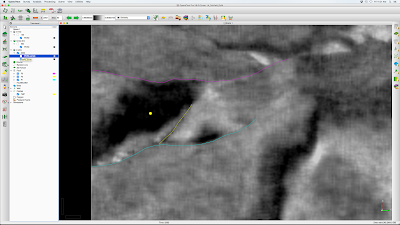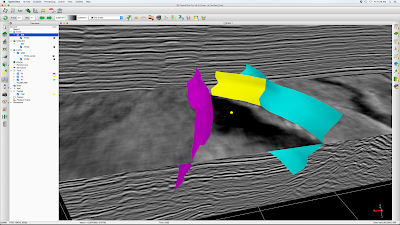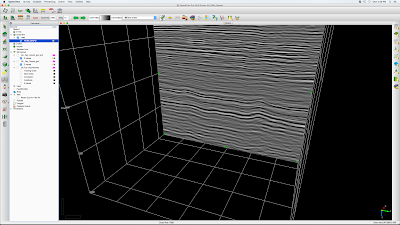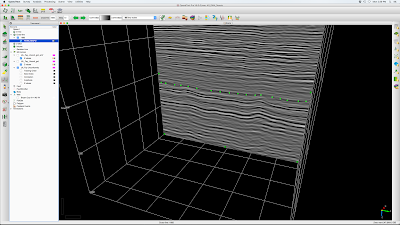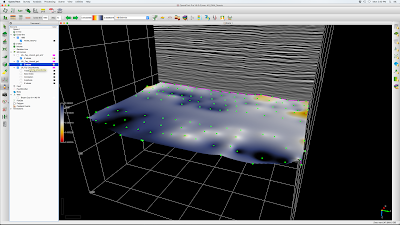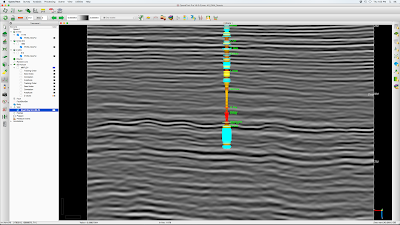A new beginning in 2016. With SEG DISC (2012) and Presidential (2012-2015) duties behind me, I can finally spin off a graduate student blog specific to my University of Arkansas Geoscience MS and PhD students.
First up is the MS proposal. This should be scheduled during the second semester of study.
The thesis proposal document should be in thesis format up to 10 pages long, including figures and bibliography. The proposal doc should be approved by the thesis advisor then shared with the entire thesis committee a few days before defense.
Here is a PDF example. Note this example has low-resolution graphics to reduce file size, your proposal document should have highest graphics resolution available. Also, both proposal document and associated slides should clearly identify faculty advisor and committee members (which this one does not).
My students usually propose in the geophysical equipment lab (Gearhart 109), check with me for availability. At the proposal meeting, the candidate can expect the following:
- You will give a brief summary of your background to the committee and guests
- You will give an oral slide presentation (15-20 min) of your proposal in sync with the written document
- The slides should end with a detailed work plan and timeline, including courses taken and planned
- Questions from the public audience, then audience excused
- Questions from the committee
- Candidate is excused for committee discussion
- Candidate returns for committee decision and suggestions